App Information from App Store
This step enables you to view app version information from both TestFlight and the App Store on a single screen, including the version you intend to submit. Upon running this step, it displays the latest version information from TestFlight and the App Store as follows:
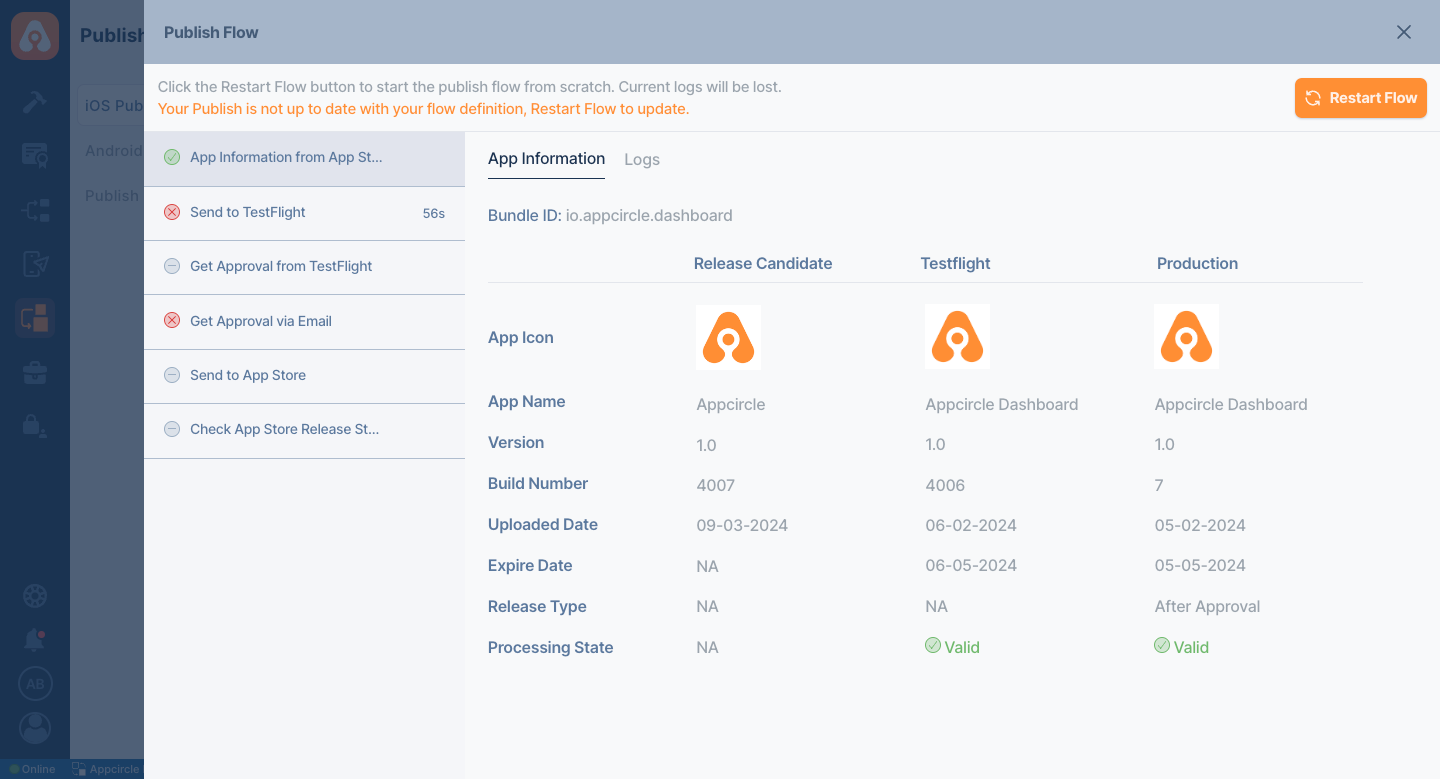
Below are brief descriptions of the information provided on the App Information screen.
| Information | Description | Additional Info |
|---|---|---|
| Bundle ID | The bundleIds resource represents the app's unique identifier that you can register, modify, and delete. | Apple's documentation |
| App Icon | Specifies the icon that will appear for the app on the selected platform. | Apple App Icon documentation |
| App Name | The display name of the application on the selected platform. | |
| Version | The current available app versions. For example, 1.0.5. | |
| Build Number | Version code information of your application. For example, 1.0.5(1). | |
| Uploaded Date | Date the application was first uploaded. The Release Candidate version is based on the date it was uploaded to the Publish module. | |
| Expire Date | The expiration date of the application version in TestFlight and the App Store. The Release Candidate version does not have an expiration date. | |
| Release Type | Indicates the release type of your application. For example, if you have an application released to the market, you will see the type as After Approval. | |
| Processing State | This indicates the status of your application; it will appear as Valid when there are no issues. For instance, if your application has expired in the TestFlight environment, the state will be Expire. If the application is rejected, the state will be Reject. |
Make sure the App Store Connect API Key is added to Appcircle and selected in Publish Settings.
Since this step compares three different versions, it can be used in various scenarios.
For example, your company's release management may involve a specific approval mechanism. When a step is completed, you need to get approval and continue the process according to the next approval. At this point, you can present version information to the people responsible for Publish with this step, and then you can continue the process by getting approval from the relevant people with the Get Approval via Email step. In this way, your entire Publish team will be able to see which version is the latest version in your production and beta test environments and compare it with your Release Candidate version.
Similarly, the authorized person in your approval mechanism will provide approval to start your release process based on this comparison.
Prerequisites
This step does not depend on any other steps to function. However, it is advisable to use it as the initial step in your Publish Flow.
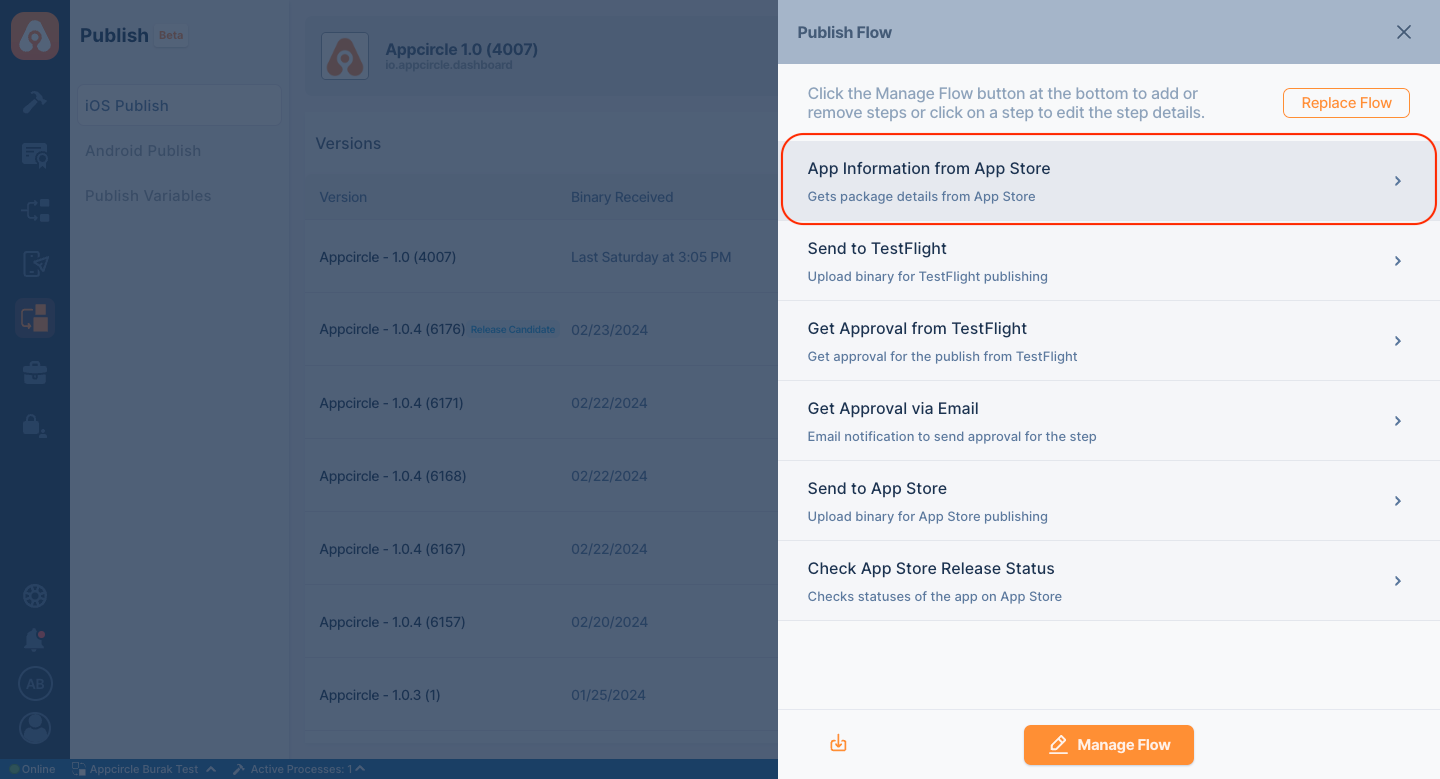
Input Variables
This step does not need any input variable.
This step requires only the App Store Connect API Key credentials. Ensure this API key is configured in Appcircle and selected for the appropriate flow.
To access the source code of this component, please use the following link: